Settings and functions
Main menu
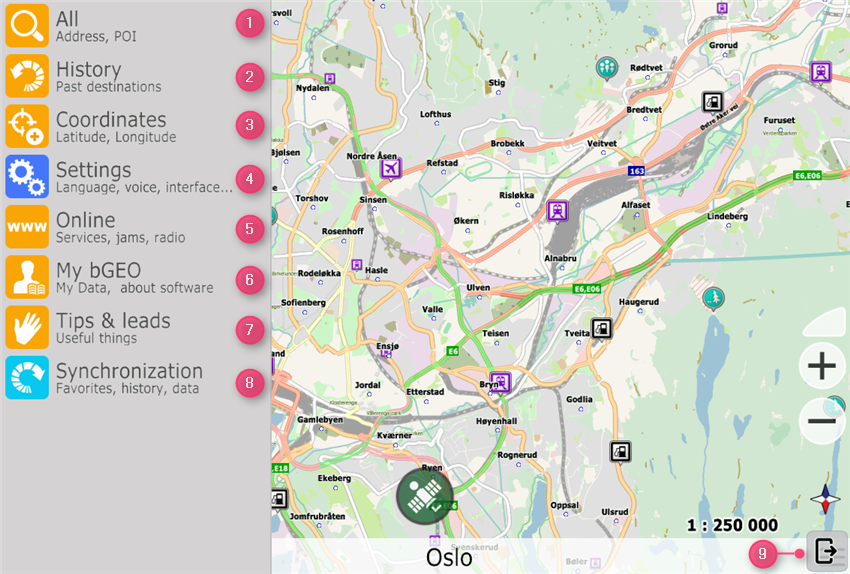
- Search
- History of trips (finish point)
- Search by coordinates
- Settings
- Online services menu
- User data menu
- List of promotional offers and flyers
- Favorites and settings sync Menu
- Exit the software
Settings
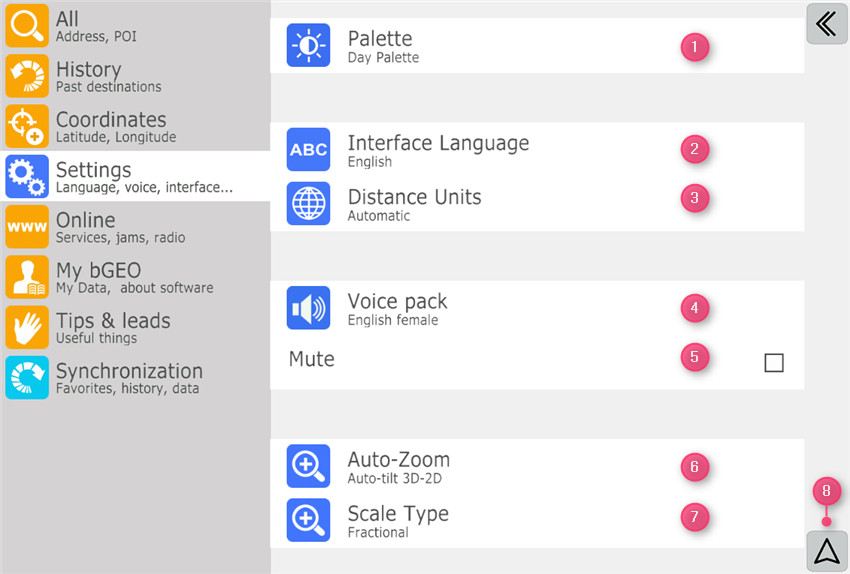
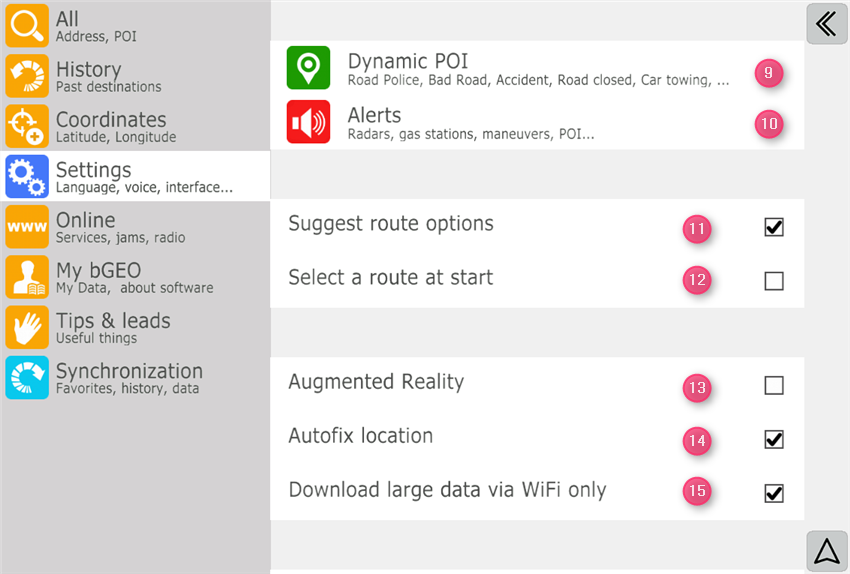
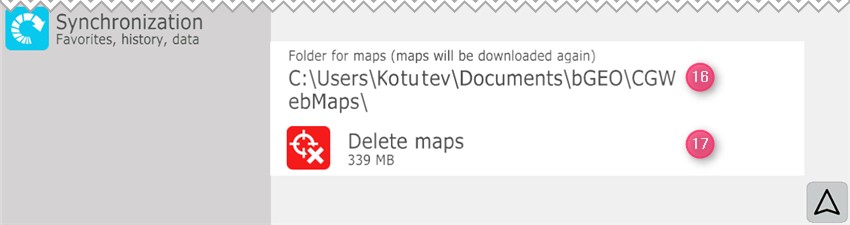
- Day or night palette
- Select the interface language
- Set up the system of measures (kilometers, miles)
- Select a language for voice messages
- Mute
- Set the auto scale
- Adjust the scale display (linear, numeric)
- Back to the navigation screen
- Set the display of DPOI
- Set up alerts for radar guns and objects (including additional voice notification)
- Enable expert routing mode
- Display of frequently used finish points when the software is started
- Enable augmented reality for pedestrian mode
- Enable automatic binding to the current location after a few seconds of inactivity
- Restriction on downloading big data (road graph, yard passages, POI, signs, addresses for search) via mobile Internet
- Path to the location of map storage (it is possible to specify external or internal memory)
- Delete all maps from the device memory
Note that the size of the deleted maps reflects only the amount of space reserved for maps on the phone. The amount of data traffic during downloading is usually much less.
Mute in this menu does not affect the additional sound warning of approaching radar guns. If necessary, you can disable it in the Radar Guns submenu.
Online
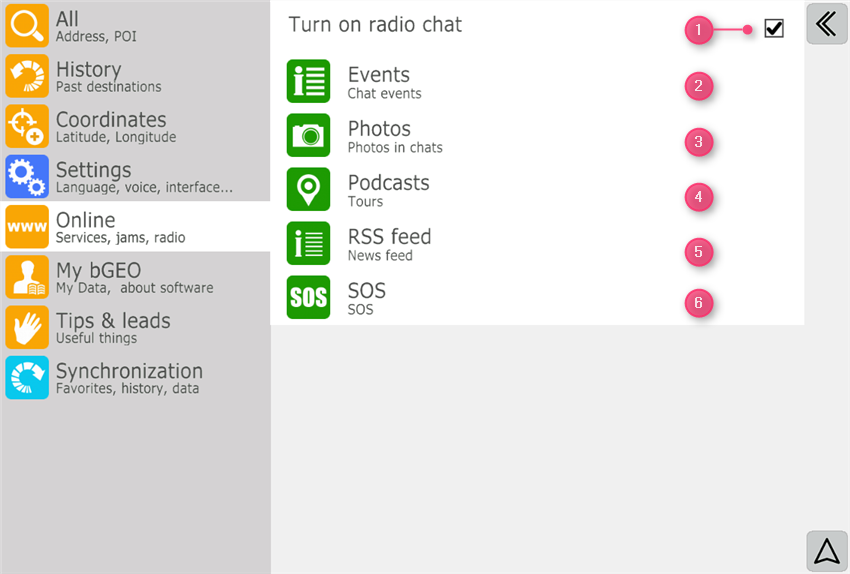
- Enable or disable voice chat
- Content feed from users (photos, reviews, messages in chat rooms, etc.)
- Feed of new photos in the radio chat
- List of podcasts
- Subscription menu for RSS news
- The menu for calling service functions (taxi, tow truck, etc.)
My bGEO
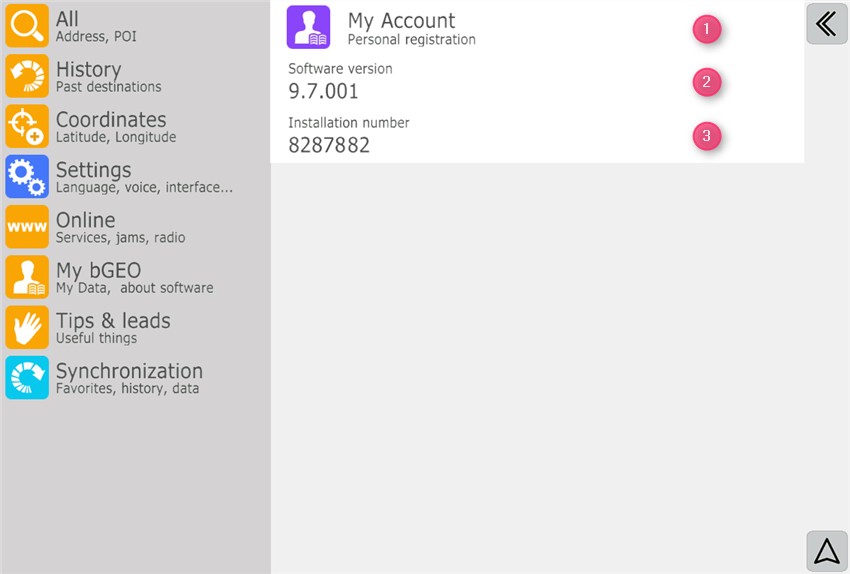
- User information (required to use for Friends and Voice chat services)
- Application version
- Application ID
My data
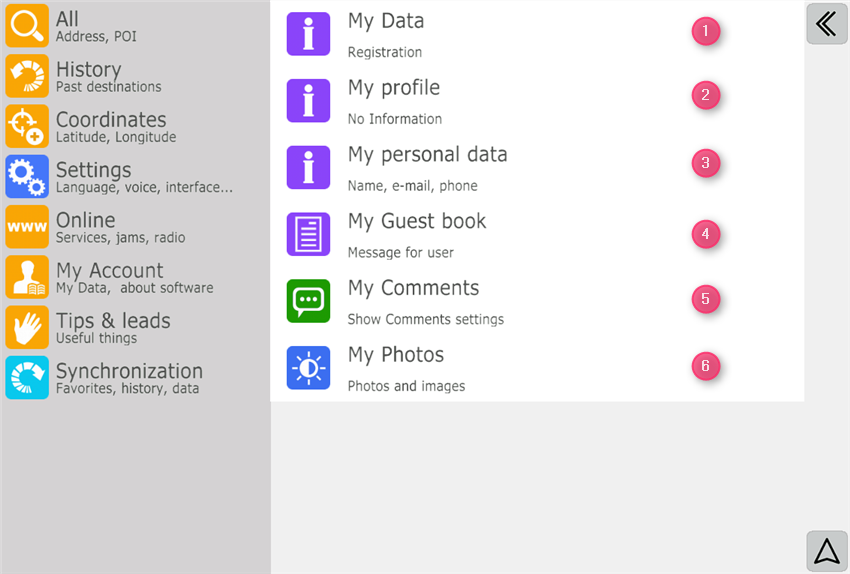
- The registration menu in Friends and Voice chat services
- User services profile (for regular users, leave "Not available")
- Guestbook of the user
- List of travel notes (feedback on objects)
- List of user photos
Synchronization
In this menu, you can enable automatic synchronization of data (favorites, settings, friends, etc.) between the software and the server. In addition, you can transfer all data to another device.
Note that when you call the Restore Data function, the data will be transferred to another device, and the list of friends from the first device will be moved to the second one (other data, for example, favorites, will be copied).
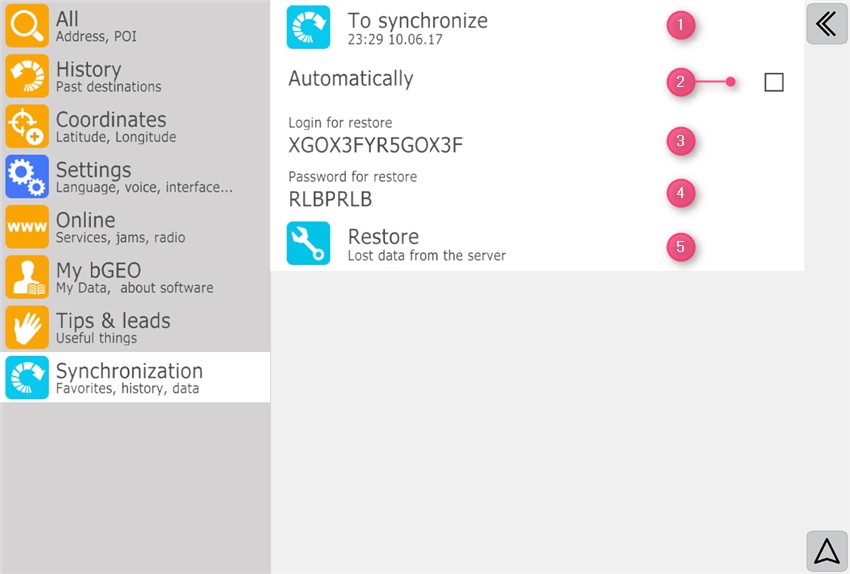
- Force synchronization
- Option to enable automatic synchronization
- Login to restore data on another device
- Password to restore data on another device
- Data recovery menu from another device